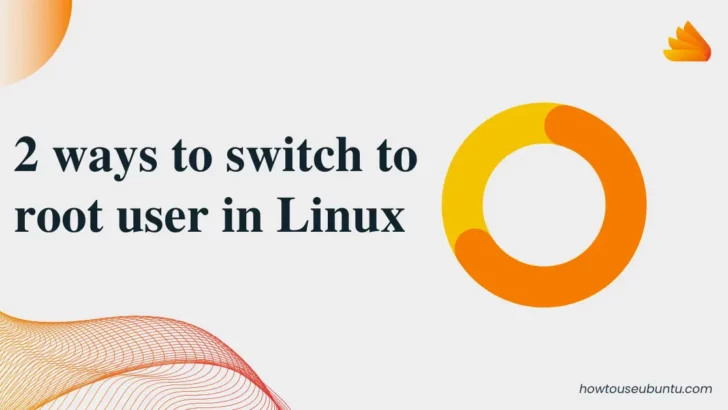In Linux, there are two ways to switch to the root user. The first way is to use the su command, and the second way is to use the sudo command.
In this blog post, we will discuss both methods in details. We will also provide step-by-step instructions on how to switch to the root user using each method. Let’s get started!
What are the benefits of using the root user in Linux?
The root user has full access to all files and directories in the system, and can perform any actions. This means that the root user can manage system files, install and remove software, create and delete users, and much more.
switch to root user with su command in Linux
To switch to root user in Linux, we can use su – command. When you execute the su – command, you are essentially asking to be logged in as the root user. You will then be prompted for the root password.
Once you enter the password, you will be logged in as the root user. You can verify that you are logged in as the root user by executing the whoami command. The output of the whoami command will tell you the current user that you are logged in as.
Here’s an example of how to switch to the root user using the su command:
$ su
Password: [Enter your password]
You are now logged in as the root user
In the example above, you start by running the su command without specifying any username. This will prompt you to enter the password for the root user. Type in the root user’s password and press Enter.
If the password is correct, you will be logged in as the root user. The command prompt will change to # indicating that you have root privileges. From here, you can perform administrative tasks that require root access.
It’s important to note that switching to the root user should be done with caution, as it grants extensive privileges and can make system changes that may impact the stability and security of the system. Always exercise caution and only use root access when necessary.
switch to root user with sudo command in Linux
The sudo command stands for “superuser do.” The sudo command allows you to execute a single command as the root user. In order to use the sudo command, you must first have an account on the Linux system that has been assigned the sudoers group. Once you have an account in the sudoers group, you can execute the sudo command by typing the following into the terminal:
sudo [command]
You will then be prompted for your password. Once you enter your password, the specified command will be executed as the root user.
We can use sudo su – command to switch to root user if we are already in sudoers group.
When you run sudo su -, the following steps typically occur:
- You enter your own password to authenticate with sudo.
- If your password is correct and you have proper permissions, sudo grants you temporary root privileges.
- The su command is executed, switching the user to root.
- The – option loads the root user’s environment.
- After successful execution, you will have a shell session as the root user with all the privileges and environment of the root user.
- Using sudo su – can be helpful when you need to perform administrative tasks or execute commands that require root access.
difference between su and sudo command in Linux
The sudo command is more restricted than the su command. With sudo, you can only execute a single command as the root user. With su, you can log in to the root user account and have full access to all files and directories. In addition, sudo requires that you have an account in the sudoers group, while su does not.
Both methods will get you to the root user, but each has its own benefits and drawbacks. Choose the method that best fits your needs.
What are some common commands for the root user in Linux?
Some common commands for the root user in Linux include the following:
- chown: Changes the ownership of a file or directory
- chmod: Changes the permissions of a file or directory
- ls: Shows the contents of a directory
- cd: Changes the current working directory
- mkdir: Creates a new directory
- rmdir: Deletes a directory
- touch: Creates a new file
- cp: Copies a file from one location to another
- mv: Moves a file from one location to another
- rm: Deletes a file
What are some best practices for using the root user in Linux?
Some best practices for using the root user in Linux include the following:
- Use the root user only when absolutely necessary
- Avoid using graphical interfaces as the root user
- Use strong passwords for the root user account
- Keep the system up to date with security patches
- Monitor activity on the system regularly to detect unusual activity that could be indicative of a security breach.
- Always log out of the root user account when you are finished using it
- Do not use the root user account on untrusted or public networks
Both of these methods can be used to switch to the root user in Linux. In most cases, the sudo command is the preferred method as it is more secure. However, there are some situations where the su command may be necessary.
For example, if you need to execute a series of commands as the root user, you can use the su command to switch to the root user and then execute the commands. Alternatively, you could use the sudo command to execute each command as the root user.
We hope you found this blog post helpful. If you have any questions, please feel free to leave a comment below. Thanks for reading!